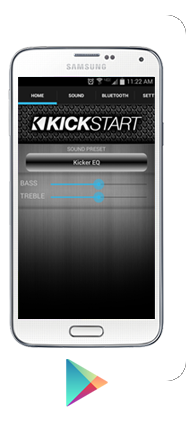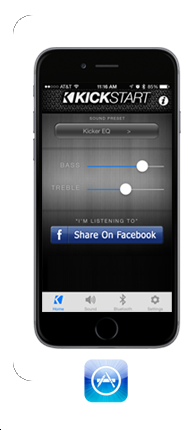KICK START
Thank You
Thanks for downloading the KICKSTART App!* Now you have customizable access to your speaker's tone engine as well as other features to enhance your experience with your KICKER audio system.
When docking or connecting an Apple iOS touch-screen device that is not running the KICKSTART App, you will be directed to download KICKSTART from the iTunes App store.
The KICKSTART app features 4 screens that allow you to adjust parameters of your dock and interface with your handheld device for advanced control.
*Compatible with iOS 7-10 and Android 4-8 at this time.
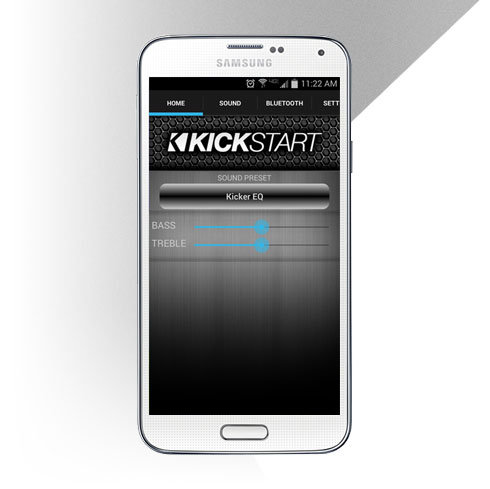
HOME PAGE
Change sound presets:
To change sound presets, touch the drop-down menu. Scroll to select a preset and press "Done".
Adjust Bass and Treble:
Bass and Treble is adjustable from your remote or from the App interface. Dial in your Hi and Lo Shelf EQ on top of any default preset or user preset's tone settings.
Social Media Sharing:
If you would like to share a song you are listening to on your speaker with friends on Facebook, simply touch the Facebook icon on the Home screen. Press the Facebook icon on the home page to share.
On first use, Login to your Facebook account and install the KICKSTART Facebook APP to setup Facebook sharing

Bass and Treble Problems
If you have problems with remote response to the Bass and Treble EQ, try resetting the app.
To Reset the app:
1. Press the home menu on your device.
2. Now scroll sideways in the app menu until the KICKSTART app icon appears.
3. Press and hold the app icon until it wobbles and the minus sign appears in the
corner of the icons.
4. Press the minus sign to close the app.
5. Press the home button and reopen the app.
Now try the remote again.
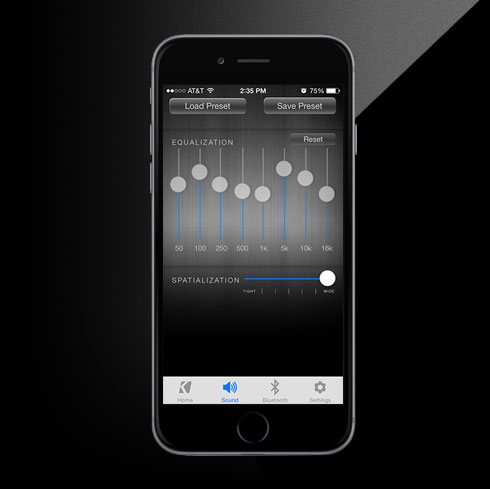
Sound Page
Load and Save Presets
Adjust the 8-band EQ
Only User Presets 1-4 are adjustable in the 8-band EQ section. The default presets (KICKER EQ, ROCK | POP, Rap | Hip Hop, Jazz | Classical) are locked to factory settings.
•Take some time to dial in your custom sound with the 8-band EQ.
•Press reset to start from scratch.
•Save and name your preset when you get it just right.
You have four user presets to choose from. You will overwrite all settings on any existing User Presets when saving a new preset.
Select one, hit Done and Name your Preset
Adjust Spatialization
Move the spatialization slider to the right make your tone engine's stereo field wider and increase the surround ambience.
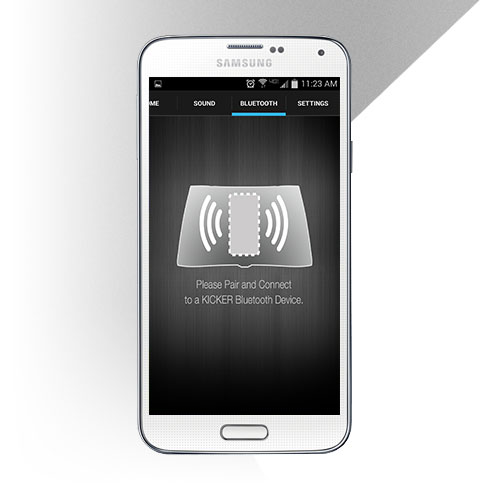
Bluetooth®
If you've downloaded the app that includes Bluetooth®, then congratulations!
Auto Connect:
It allows you to choose Auto Connect (if you wish), so the KICKER system will automatically connect to your Bluetooth device when you're in range for music streaming.
Auto Play:
After you connect your Bluetooth device, Auto Play will begin playing exactly where you last left off. This function can also be turned off.
Bluetooth Priority List:
The Priority List shows all Bluetooth devices that are paired with your KICKER system and the order of priority. Five (5) devices can be paired at one time, and priority can be set for each.
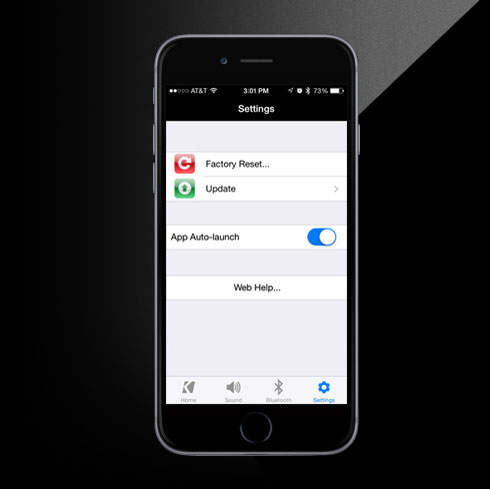
Settings Page
Factory Reset:
Press factory reset to revert your AMPHITHEATER to its original firmware version and settings.
Update Amphitheater:
1. Select Update Amphitheater and check to make sure your Version is current. If not, press Update Now...
2. A menu will appear advising you to Turn on Airplane mode and keep your device docked until the update is complete.
3. When the update is complete the status LED should blink "Green".
4. Turn your AMPHITHEATER OFF for three seconds and them back on again.
5. Reopen the KICKSTART app and verify that your update was successful.
App Auto-Launch:
When Auto-Launch is turned on, the app will automatically ask to communicate with the dock and load the app after you dock or connect your device.
Web Help:
Press Web Help... to view the KICKSTART web page.
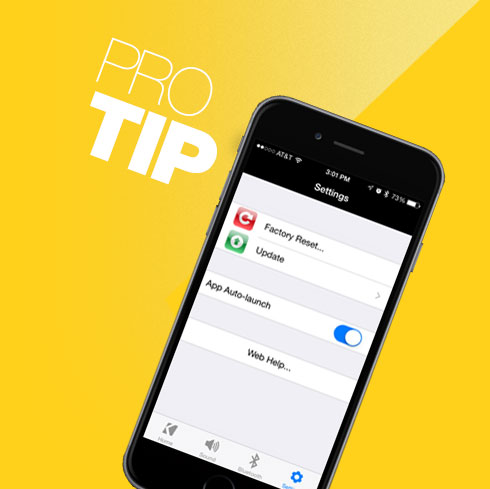
To Reset the App
If the app fails to update the device firmware, try resetting the app.
To Reset the app:
1. Exit the KICKSTART app.
2. Double-Press the home menu on your device.
3. Now scroll sideways in the running app menu until the KICKSTART app icon appears.
4. Press and hold the app icon until it wobbles and the minus sign appears in the
corner of the icons.
5. Press the minus sign to close the app.
6. Press the home button and reopen the app.