Amplifier Gain Setting TEST TONES
KXMA and KMA Amplifier GAIN MATCHING
Input Gain Control with Gain Matching: The input gain control is not a volume control. It matches the output of the source unit to the input level of the amplifier and features Gain Matching to prevent clipping the input. For a quick setup, turn the source unit up to about 3/4 volume (if the source unit goes to 30, turn it to 25). KICKER recommends using these test tones to reach the most accurate and best performing settings. Next, slowly turn (clockwise) the gain on the amplifier up until you see the Gain LED light up or hear audible distortion, then turn it down a little. If the GAIN knob’s backlight comes on, the input is still clipping.
In any audio system, the goal is to reach maximum input and output levels without distortion or clipping. The engineers at KICKER have taken the guesswork, and hassle, out of matching the output voltage of your source unit to the amplifier with the Gain Matching feature. To begin, you’ll need to download the KICKER test tones:

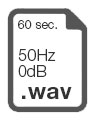

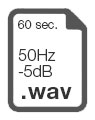

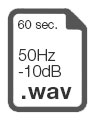

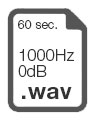

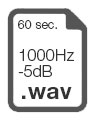

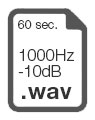
These test tones are sine waves meant to provide a consistent signal for the KX amplifier to reference. The different recording levels are designed to give you the perfect gain match for your application.
- 0dBFS: Designed for audiophile applications to give you distortion free audio output with the most dynamic range.
- -5dBFS: Designed for normal/daily applications, there will be less dynamic range but higher potential audio output levels. With this set up you can get some occasional clipping from the amplifier.
- -10dBFS: Designed only for Subwoofer applications, there will be less dynamic range but higher potential audio output levels. With this set up you can get some clipping from the amplifier.
Afterwards, use the following procedure to accurately Gain Match your amplifier(s):
- Disconnect the speakers from the KX amplifier.
- Set all EQ and crossover settings to flat on your source unit.
- Play the downloaded file from above.
- Turn the source unit up to 3/4 volume.
- Increase the gain of the amplifier until the Gain LED turns on. GAIN MATCH
- Decrease the gain of the amplifier until the Gain LED turns off.
All level matching circuitry in the KX amplifiers is at the beginning of the signal chain. If you are going to use features like bass boost, SHOCwave or EQ settings, it may be necessary to readjust the gain to a lower setting to compensate for increased output at those frequencies.
Once the amp and source unit are level matched, you will want to make certain you are not overdriving your speakers. Use the following procedure:
- Set the source until volume to 0.
- Reconnect the speakers to the KX amplifier.
- Slowly increase the volume level of the source unit as you listen for audible clipping and distortion.
- If you can hear clipping, decrease the gain of the amplifier until it is gone.
Likewise, you can use the CLIP indicator feature of the KXARC remote to easily identify which amplifier’s output is clipping and when.